
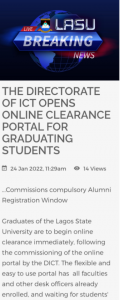
Graduates of the Lagos State University are to begin online clearance immediately, following the commissioning of the online portal by the DICT. The flexible and easy to use portal has all faculties and other desk officers already enrolled, and waiting for students’ submissions. Students will have the opportunity to monitor and view real time, the state of their clearance.
Graduating students are to take note of the following steps required to complete the process.
Steps required to complete graduating students’ clearance on the online eClearance portal
Graduating students should note that Alumni registration and enrollment is a prerequisite for final clearance
Visit https://csc.lasu.edu.ng/lasualumni/ for Alumni registration.
REGISTRATION PROCEDURES
1. Goto https://www.lasu.edu.ng . Under the “Student” menu, click LASU-GCS or Visit https://www.lasu.edu.ng/gcs
2. Click on “Begin Clearance”
3. Select “Student Category” and fill in your “Matriculation Number”. Confirm your details once displayed and click the “Submit” button.
4. On a successful submission of Step 3, a link and an activation pin will be sent to your mail. Note that the same pin will also be required in the process of your clearance.
5. Click the activation link in your mail. On the activation page, fill in your Matriculation Number and your pin, then click the “Activate” button.
6 . On a successful activation, you will be required to create a password to secure your clearance dashboard. Click the submit button to save your password.
7. You’ll be redirected to the “Login” page on success of Step 6 in which students will be required fill in their matriculation number and password. Then Click the “sign in” button.
8. The dashboard shows the clearance application progression displayed in the order of precedence.
9. Click the “Clearance” link at the left-side of the navigation menu to start clearance.
Students should note that the clearance process follows the order of precedence stated below:
I. Faculty office/External System
II. Sport Center
III. Library
IV. Students Affairs
V. Alumni
VI. Bursary
VII. Internal Audit
10. On the clearance page, fill in the required details (Uploading of passport, uploading your signature etc.) and click the “Submit” button.
11. On approval/rejection of your clearance, you will be notified on your dashboard and via email. Once a stage has been approved, proceed to the next stage inline. Do this up-to the last stage of the clearance (Internal Audit Clearance).
12. Once all clearance stages have been passed and approved, click the “Print Clearance” link situated at the left-side navigation menu to download your fully approved clearance.

Leave a Reply