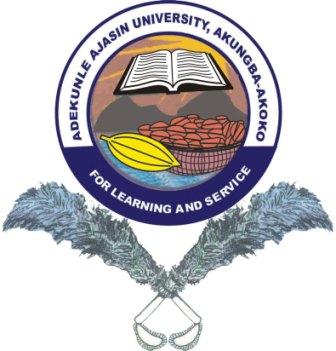
CIRCULAR TO ALL MEMBERS OF STAFF AND STUDENTS
RESUMPTION OF STUDENTS FOR THE 2020/2021 ACADEMIC SESSION
The Senate, at its 170th Regular Meeting held on Tuesday, 27th July, 2021 approved the academic calendar for the First and Second Semester, 2020/2021 academic session.
Consequently, online screening and registration for Fresh students and registration for Returning students commence as from 15th August, 2021; while lectures shall commence for all students as from 22nd August, 2021. Screening and registration procedures are as stated below:
Please see the attached
N.B: Fresh students are to follow steps 1-5 while Returning students are to follow steps 3-5. Fresh students are expected to pay their school fees in full.
REGISTRATION PROCEDURE FOR FRESH AND RETURNING STUDENTS
STEP 1
How do I Login?
If you do not have username and password, Click on “Create an account(Fresher Student)” link Otherwise, Login with your username and password and go to step 2
Enter your UTME registration number to verify that you have paid and confirmed your acceptance fee. For those who have not confirmed their acceptance fees, please go to admission portal and do so.
If verification in (ii) above is successful, you will be taken to account creation page to create your account.
Fill the account creation form appropriately and submit. Your login credentials will be sent to your phone and email address immediately. You will then be directed to the login page. NB: Use your personal phone number and email address, as these will be the channel of communicating to you throughout your stay in the University.
Login with your username and password to start your registration.
In case you forgot your password, click on the forgot password link and supply your JAMB Registration or Matric Number, your Registered Email address and Phone Number and your new password and click on send to reset your password and send to your registered Phone Number and Email Address.
STEP 2
Student Bio-data
Click on Student Bio-data
For Fresh Students
It is compulsory that you fill all the sections accordingly. Under the Upload section, you will be required to upload the scanned copy of the following documents:
Passport (not more than 1 month old), Birth Certificate, Certificate of Local Government of Origin, Court Affidavit, Attestation Letter, Jamb Admission Letter, O/Level Result(s), NCE/ND/HND if Direct Entry
click on “Finalize and Preview Bio-data Registration” under the Finalize section
After clicking on Finalize, your O/Level results that you have supplied will be screened and if you passed, you will be instructed to generate invoice.
Please Note: You will not be able to generate school invoice and make payment at the bank if you fail to complete these sections appropriately and pass the online screening
In case you do not pass the online screening, please go to the Admission Officer for further assistance.
STEP 3
How do I make payment especially for my school fee?
Please Read this important information
All forms of payment including school fee are now available in your profile and payable ONLINE via CARD PAYMENT ONLY
Follow the steps below to make your payment ONLINE
Click on Payment
Your payment due will appear as Debit under Student Ledger Section. Please note that this section will maintain all your compulsory due payments and the payment you actually make throughout your stay in the University.
To make any payment, you have to select the payment, the level and academic session you are paying for.
Click on View Invoice to preview the breakdown of the payment settings selected previous.
Click on make payment via CARD NOW, you will be redirected to the UNIFIED PAYMENT GATEWAY to conclude you payment procedure.
ONCE your payment is successful, go to Receipt Tab/Section and print your official Receipt
PLEASE NOTE: You can view/retry failed transaction(s) by clicking on Unsuccessful transactions, select the payment type and click on View to list all unsuccessful transaction(s) and click on the Retry Icon on the left hand side against the said transaction
STEP 4
Course Registration
Click on Course Registration
To be eligible for course registration, you must have paid and confirmed your SCHOOL FEE ONLINE VIA CARD ONLY
Your courses will be displayed for you to select appropriately, submit , print and present at your department for approval
STEP 5
FACULTY CLEARANCE
Proceed to your faculty for physical screening and clearance.
The purpose of this circular is to bring the above to the attention of all members of staff and students so as to be properly guided.
Thank you.
Signed
Olugbenga ARAJULU
Registrar
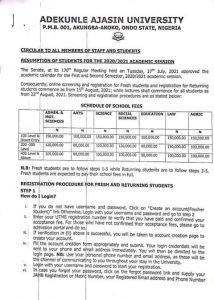
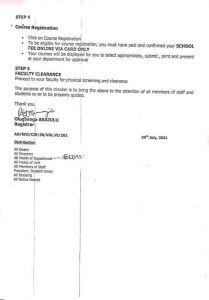
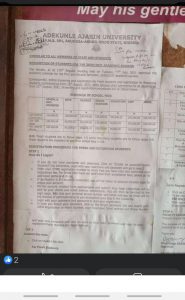
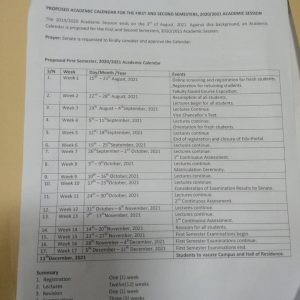
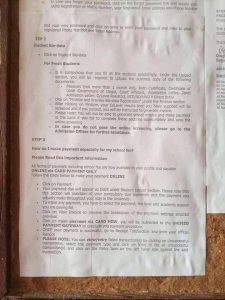

Leave a Reply